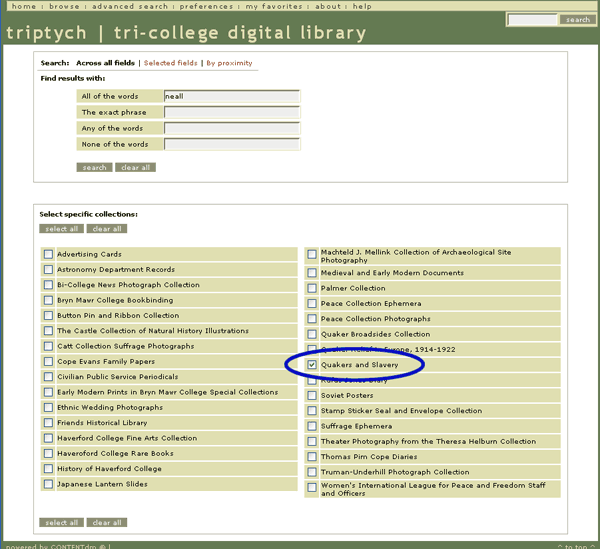Help Using the Collection
All of the digital materials in this collection are hosted on Triptych, a server that uses CONTENTdm software as a platform. You can read detailed instructions on Triptych, but first check out these quick tips.
Viewing Documents
Some of the documents in this collection are single-pages, but most are multi-page. For multi-page objects, there are two types of information—document-level descriptions, which apply to all pages of the document; and page-level descriptions, which include information specific to the particular page (including the transcript).
When you click on a document, the default view will show the image of the first page of the document. All multi-page documents have a directory on the left-hand side of the screen, which lists the titles of all pages in the document. Some are organized into "chapters" and "sections;" you can click on the headings to expand the list of pages within each. Or, you can click next page or previous page to see the document in order.
When you have found a page you are interested in, you can use the zoom tools to get a closer look at part of it, or to see the whole page on your screen. You have three additional viewing options in the pull-down View: menu on the upper left corner of the screen.
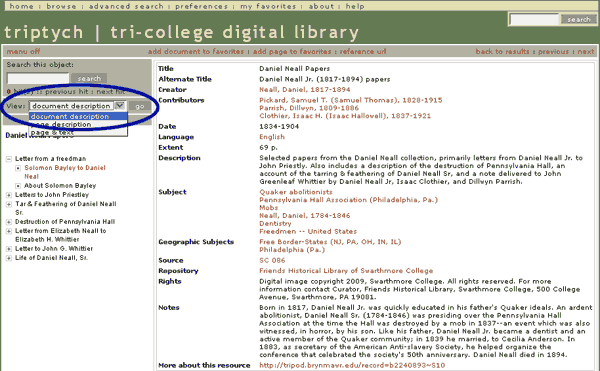
document description: Displays information about the whole document, including Title, Creator, Call number, Subjects, etc.
page description: Displays information unique to that particular page only, including the transcript and identifier.
page & text: Opens a separate window that shows an image of the page side-by-side with its transcription.
Low-Resolution Copies
All of the images contained in this Quakers and Slavery site are authorized for personal or classroom use. You can easily download free, low-resolution versions (72 dpi) by following the directions below for PC and Mac users. If you are interested in ordering a high-quality version of any image, please visit the Copies & Downloads page for more information.
On a PC: Right-click on the image and select "Save Image As..." Delete the default name of the image file, "getimage.exe" and replace it with your name for the file and put the extension ".jpg" at the end [yourfilename.jpg].
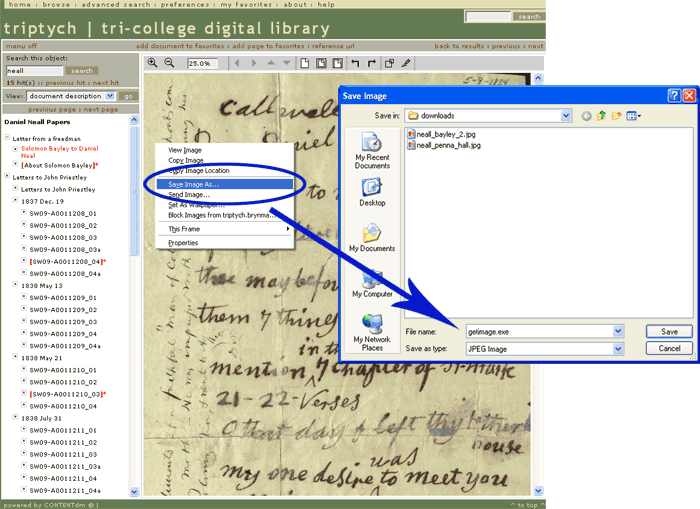
On a Mac: Press the control key and click [CTRL + click] then select "Save Image As..." Delete the default name of the image file, "getimage.exe" and replace it with your name for the file and put the extension ".jpg" at the end [yourfilename.jpg].
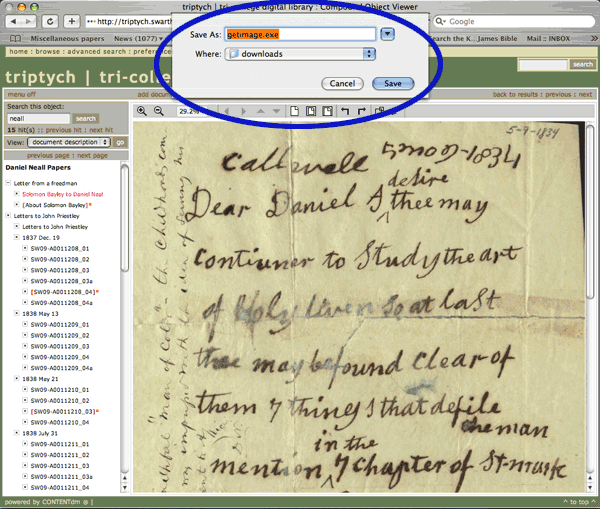
Searching Multi-Page Objects
In the upper left-hand corner of the screen is a box labeled Search this object. The search will return ANY of the terms you enter. (There is no simple way to search for an exact phrase within one object. You may go into advanced search for this and other search functions.) The pages with your search term will be [bracketed with a red asterisk]*: to skip over pages that don't have your search terms, click previous hit and next hit immediately below the Search this object box.
If you wish to see your search terms highlighted in the transcripts, select page & text from the pull-down View: menu below the Search this object box. When you click go, a new window will open, displaying both the page image, and the transcript with your search terms highlighted. Note that this feature is only available for items that have been transcribed.
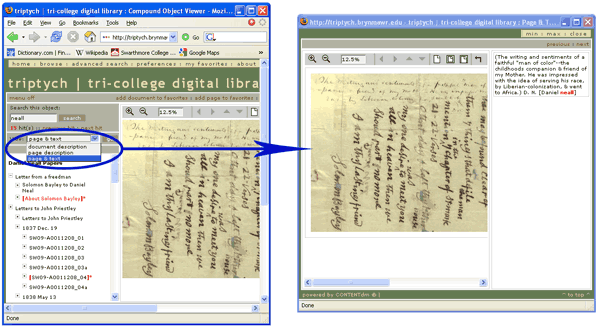
Searching the Collection
Start out by visiting the Browse & Search section of this website. There you will find an easy-to-use selection of predetermined custom queries, based on popular searches. If you don't find what you're looking for there, you can use the advanced search options on Triptych. Remember to check the box next to "Quakers & Slavery" to restrict your search to this collection.